Apple iMac G5 Take Apart Procedure 1st and 2nd Generation
Here is the procedure that I used to replace the capacitors on the Apple iMac G5 MOB.When you take it apart, start with this order:
- Lay the iMac face down on a soft, protected surface.
- Back cover removal. (Loosen the three screws on the bottom lower edge, then lift up carefully from the bottom up).
- Take close up pictures of your G5 mother board and inside the iMac for your reference in case you need to refer to something for proper installation.
- Power supply removal ( http://manuals.info.apple.com/en/imacg5_17inch_Power_Supply.pdf ).
- Verify Power Supply capacitors are not bulging or blown out.
- Hard drive removal.
- CD removal.
- Memory cards removal.
- Right fan cover removal.
- Lower left plugs undo.
- Fan plugs - disconnect.
- Airport option removal, being careful not to break the very delicate antenna wire clip. You might want to leave the wire attached and just move the Airport out of the way.
- Then remove the torx mounting screws. See the special 12-in-1 screwdriver with Torx and Phillips bits.
- Carefully lift out the MOB, making sure all the mounting screws were removed. Do not force it.
- Heat up the soldering iron, with a wide tip attached, and working from the bottom and the top of the MOB, with the MOB tilted up on edge, heat up one leg of a capacitor on the backside and rock the capacitor slightly from the top. Then do the other leg, and the cap will come out of the hole.
- Remove all capacitors in the groups.
- Once the holes are clear, (pins work well), then place the high quality low ESR capacitors in the holes, making sure the positive and negative legs of the capacitors are properly situated in the holes. Do not install caps backwards. Major damage will most likely result.
- Apply Arctic Silver thermal paste heat sink compound to the small area (make sure it is cleaned with isopropyl alcohol), on the bottom of CPU. Cover it and the matching heat sink area with a thin layer (not to excess). Use a small razor blade as a scraper to remove the excess. Keep it thin, thin, and thin.
- Reassemble the motherboard, (don't forget the white light tube that displays the "power on" light on the front cover of the iMac), hard drive, DVD/CD Super drive, cables, plugs, fan covers, memory modules, and make sure you don't have any extra screws left over.
- Double check and triple check your work.
- Place the back cover on.
- Plug everything back in and turn it on.
- Don't forget to put new heatsink compound back on the bottom of the processor chip, which is located on the bottom of the MOB, and the solid plate heatsink assembly located on the chassis: Arctic Silver. Several heating up and cooling down cycles is required for maximum thermal heatsinking effectiveness.
- At least a 60 watt soldering iron is recommended and a good solder sucker and some plastic headed sewing pins for heating up and push removing solder from holes. Read the article: Soldering Tips for Lead-Free Solder for more detailed information.
- Use rosin core solder only. Do not use acid core or acid flux. Use lead free, or, in my opinion even standard 60/40 leaded solder will work (although there are few lead-free caveats) for soldering the new caps. Just make sure there are no cold solder joints.
- How to Tip: Use a few small pins to clear the holes when the soldering iron is used to heat up the holes to remove the old solder.
- Don't try to bypass this advice. Highly recommend replacing all the caps in both groups. Even though one or two caps might be visibly bad, the others are more than likely weak or on their way out too.
- It's up to you if you want to attempt the repair. It depends on how comfortable you feel about doing it yourself. The degree of difficulty on MOB caps replacement on a scale of 1 to 10, with 1 being the easiest and 10 being the hardest; a 7.
- Double check your power supply unit. Open the PSU to check those capacitors too.
- Degree of difficulty on PSU caps replacement on a scale of 1 to 10; a 3.
The procedure above is going off of memory.
Suggestions:
- Layout your screws as you go.
- Have lots of room to lay it out.
Refer to my articles, read carefully, and suggest printing them out for reference.
iMac G5 Motherboard repairs procedure
iMac G5 power supply repairs
Feel free to contact me if you have any further questions.
Jim
Please click eMail link to send pictures to:
Results Oriented Internet Marketing Services
Why Should I Invest in Internet Marketing and Ethical SEO Services?
Do you want to increase your business sales volume?
Get your business discovered online with the 24x7x365 days a year solution.
Get your website found on Google Search, Yahoo!, and Microsoft Search too.
Professional Internet marketing services and ethical Search Engine Optimization.
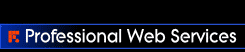





4 Comments:
Jim,
Your instructions are very complete, therein lies a bit of confusion. I see where on reassembly I need to put heat sink paste on the CPU and heat sink, but I don't see where you mentioned taking off the heatsink or exposing the CPU. It would help to know this as I'm about to disassemble the MB very soon and don't want to miss anything important.
The CPU is actually attached on the bottom of the motherboard and is not removable. Note that the heatsink and the CPU are not like a typical PC computer assembly. On the Apple iMac G5 1st and 2nd generation models, the solid plate heatsink is mounted to the chassis. So, when the MOB is unscrewed from the chassis and removed, it exposes the heatsink, with the heatsink staying attached to the chassis. The MOB with the CPU comes off as one piece. Do not try to separate the CPU from the MOB. The CPU is soldered to the motherboard.
Hope that clarifies it a bit.
When the MOB is removed, the heatsink and the CPU can be cleaned of the old heatsink thermal grease with alcohol prior to applying new heatsink thermal compound.
Jim
I can't say enough about this site and your amazing instructions. I got your capacitor repair kit (super fast mail by the way) and uninstalled all the caps as per your instructions. I used Scott's de-soldering iron method to reinstall the new caps and presto!!! Up and running. The only caveat is that on the reinstall I managed to snap one of the wires off the airport card. Man, are they delicate!It really doesn't take much to snap the solder points on the card. I realize it's not supposed to be moved. So, now what to do? That little connector is hellish small and I'm not sure how to tackle it. Any ideas on how best to do this?
Yep, I know that is a pain in the rear if you break the antenna connector for the AirPort card.
I suggest you order a pre-configured cable, that are known as Miniature Coaxial (MC) RF Connector series cables, and order a four footer with connectors at both ends. This gives you an extra one just in case. When you get this cable, cut it to the length you need. Mark it using the old cable. However, you will have to strip one end and solder it to the antenna at the top of the iMac. Note that taking out the antenna board is a bit of a pain and is tacked in place with some tape and maybe a bit of glue. There are some plastic nipples that are lined up on the board holding it in place.
Cross RF: http://www.crossrf.com/rf/cable-assemblies/mini-coax has these mini-coax connectors. I don't think you can put these connectors on yourself. I also believe it is the smaller of the two connectors, but I am not 100% sure.
Post a Comment
Post your comments and your thoughts right here. Please note that comments are being moderated, to keep things in check. Preview your comments before posting. Check back a little later to see your brilliant and well though-out comment posted. Thank you for your understanding. You may use some HTML tags, such as bold and italic to customize a bit. For example use the following syntax: <b>bold</b> and <i>italicized</i>. If you would like to send some pictures, please use the email "James" link, near the top of the right column, to send image attachments.
<< Home